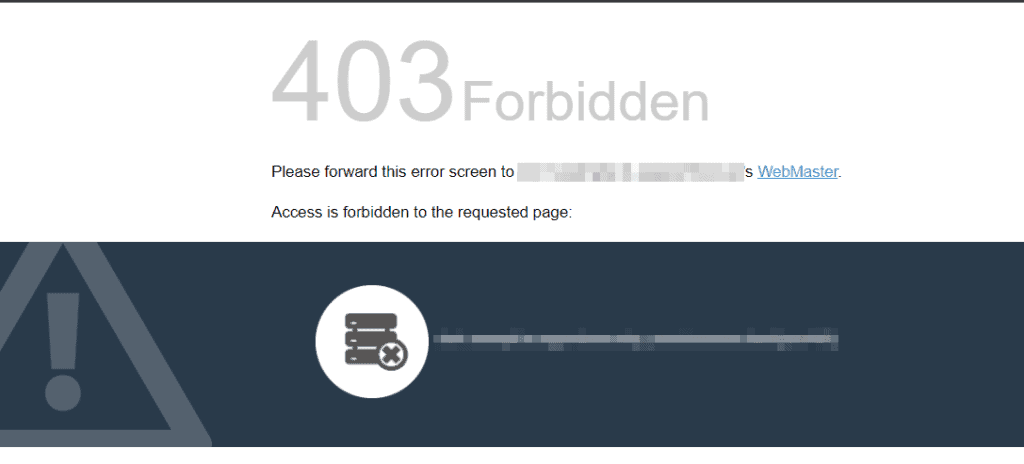
Decoding the Dreaded: “403 Forbidden” Access Denied Error
Encountering a “403 Forbidden” error can be a frustrating experience when browsing the web. It signifies that while the server is reachable, you lack the necessary permissions to access the requested resource. This article will delve into the intricacies of the 403 Forbidden error, exploring its causes, implications, and practical troubleshooting steps. Understanding the nuances of this error empowers you to navigate the digital landscape more effectively, whether you are a website visitor, a developer, or a system administrator.
What Does “403 Forbidden” Mean?
The “403 Forbidden” error is an HTTP status code indicating that the server understands the request but refuses to authorize it. Unlike a “404 Not Found” error, which means the resource doesn’t exist, a “403 Forbidden” error implies that the resource exists, but access is denied. The server is intentionally preventing you from viewing the content. It’s like finding a door, knowing something is behind it, but being unable to open it.
Common Causes of the 403 Forbidden Error
Several factors can trigger a “403 Forbidden” error. Identifying the root cause is crucial for effective troubleshooting:
- Incorrect Permissions: This is the most frequent culprit. Files or directories on the server may have incorrect permissions, preventing unauthorized users from accessing them. Web servers typically operate under a specific user account, and the file system permissions must allow this account to read (and sometimes write) the necessary files.
- Missing Index File: When accessing a directory without specifying a particular file, the web server usually looks for a default index file (e.g., `index.html`, `index.php`). If this file is missing, or if directory listing is disabled, a 403 error may occur.
- .htaccess Configuration Issues: The `.htaccess` file (on Apache servers) allows for directory-level configuration, including access control. Misconfigured rules in this file can lead to a “403 Forbidden” error. Common issues include incorrect directives for allowing or denying access based on IP addresses or user agents.
- IP Address Restrictions: Server administrators can restrict access to specific IP addresses or ranges. If your IP address is blocked, you’ll encounter a 403 error. This is often used for security purposes to prevent malicious activity.
- Hotlinking Prevention: Some websites implement hotlinking prevention to prevent other sites from directly linking to their images or other resources. If you attempt to access a hotlinked resource from a different domain, you might receive a 403 error.
- Firewall Restrictions: A firewall on the server or on your local network could be blocking access to the requested resource. Firewalls act as gatekeepers, filtering network traffic based on predefined rules.
- Malware Infection: In rare cases, a malware infection on your computer or the server could be causing the 403 error. Malware can alter file permissions or modify server configurations.
Troubleshooting the 403 Forbidden Error
The troubleshooting steps for a “403 Forbidden” error depend on whether you are a website visitor or a website administrator. Let’s explore both scenarios:
For Website Visitors:
- Check the URL: Ensure that the URL is typed correctly. A simple typo can lead to a 403 error.
- Clear Browser Cache and Cookies: Corrupted cache or cookies can sometimes interfere with website access. Clearing them can resolve the issue.
- Try a Different Browser: If the error persists, try accessing the website using a different browser. This helps determine if the problem is browser-specific.
- Disable Browser Extensions: Some browser extensions can interfere with website functionality. Try disabling extensions one by one to see if any of them are causing the 403 error.
- Check with the Website Owner: If you suspect a problem with the website itself, contact the website owner or administrator. They may be aware of the issue and working on a solution.
- Use a VPN: In some cases, your IP address might be blocked. Using a VPN can mask your IP address and allow you to access the website. However, be aware that some websites may block VPNs.
- Wait and Try Again Later: The 403 error could be temporary. The server might be undergoing maintenance or experiencing technical difficulties. Wait a few minutes or hours and try again.
For Website Administrators:
- Verify File Permissions: Ensure that the files and directories have the correct permissions. The web server user account needs read access to the files and execute access to the directories. Use the `chmod` command on Linux/Unix systems to adjust permissions. For example, `chmod 755 directory_name` grants read, write, and execute permissions to the owner, and read and execute permissions to the group and others.
- Check for a Missing Index File: Make sure that an index file (e.g., `index.html`, `index.php`) exists in the directory you are trying to access. If not, create one or configure the web server to use a different default index file.
- Examine the .htaccess File: Carefully review the `.htaccess` file for any incorrect or overly restrictive rules. Use a text editor to open the file and look for directives like `Deny from` or `Allow from`. Be cautious when editing this file, as even a small mistake can cause widespread website issues. Consider using online `.htaccess` validators to check for syntax errors.
- Review IP Address Restrictions: Check your server configuration for any IP address restrictions that might be blocking access. Ensure that legitimate users are not being inadvertently blocked. Web server configuration files (e.g., `httpd.conf` or `nginx.conf`) often contain directives for managing IP address access.
- Disable Hotlinking Prevention Temporarily: If you suspect that hotlinking prevention is causing the issue, temporarily disable it to see if that resolves the error. If it does, adjust the hotlinking prevention rules to allow legitimate traffic.
- Check Firewall Rules: Verify that your firewall rules are not blocking access to the requested resource. Ensure that the necessary ports (usually 80 for HTTP and 443 for HTTPS) are open.
- Scan for Malware: Perform a thorough malware scan on your server to rule out the possibility of a malware infection. Use reputable antivirus software and keep it updated.
- Consult Server Logs: Examine your server logs for more detailed information about the 403 error. The logs can provide clues about the specific file or directory that is causing the problem, as well as the IP address of the user who is experiencing the error.
- Contact Your Hosting Provider: If you are unable to resolve the issue yourself, contact your hosting provider for assistance. They may have access to server-level logs and configurations that can help diagnose the problem.
Preventing Future 403 Forbidden Errors
Proactive measures can significantly reduce the likelihood of encountering “403 Forbidden” errors. Here are some best practices:
- Implement Robust Security Practices: Regularly update your server software, use strong passwords, and implement firewalls to protect against unauthorized access.
- Maintain Proper File Permissions: Ensure that files and directories have the correct permissions, granting only the necessary access to the web server user account.
- Regularly Review .htaccess Configuration: Periodically review your `.htaccess` file to ensure that the rules are still valid and not causing any unintended consequences.
- Monitor Server Logs: Regularly monitor your server logs for any suspicious activity or errors. This can help you identify and address potential problems before they escalate.
- Educate Users: Train your users on proper file management practices and security protocols. This can help prevent accidental misconfigurations or security breaches.
The Impact of 403 Forbidden on SEO
Frequent or widespread “403 Forbidden” errors can negatively impact your website’s SEO. Search engines may interpret these errors as a sign of poor website maintenance or security vulnerabilities. This can lead to lower rankings and reduced organic traffic.
It’s crucial to promptly address any 403 errors to minimize their impact on SEO. Use tools like Google Search Console to identify and fix these issues. Regularly crawling your website can help detect these problems early. If a search engine encounters a “403 Forbidden” error while crawling your site, it may de-index the affected pages, making them invisible to search results.
The “403 Forbidden” error is a common HTTP status code that indicates access to a resource is denied. Understanding the causes and implementing the appropriate troubleshooting steps is essential for both website visitors and administrators. By taking proactive measures and maintaining proper security practices, you can minimize the occurrence of these errors and ensure a smooth and secure browsing experience for your users. Remember that a “403 Forbidden” error is different from a “404 Not Found” error; the resource exists, but you don’t have permission to view it. This distinction is critical for diagnosing the underlying issue. Properly configured file permissions, a valid index file, and a well-managed `.htaccess` file are key to preventing the dreaded “403 Forbidden” error. [See also: Understanding HTTP Status Codes] Always double-check your configurations and consult server logs for detailed information when troubleshooting. The “403 Forbidden” error can be a sign of a more significant security issue, so it’s crucial to investigate thoroughly. Addressing the “403 Forbidden” error promptly not only improves user experience but also protects your website’s SEO performance.
