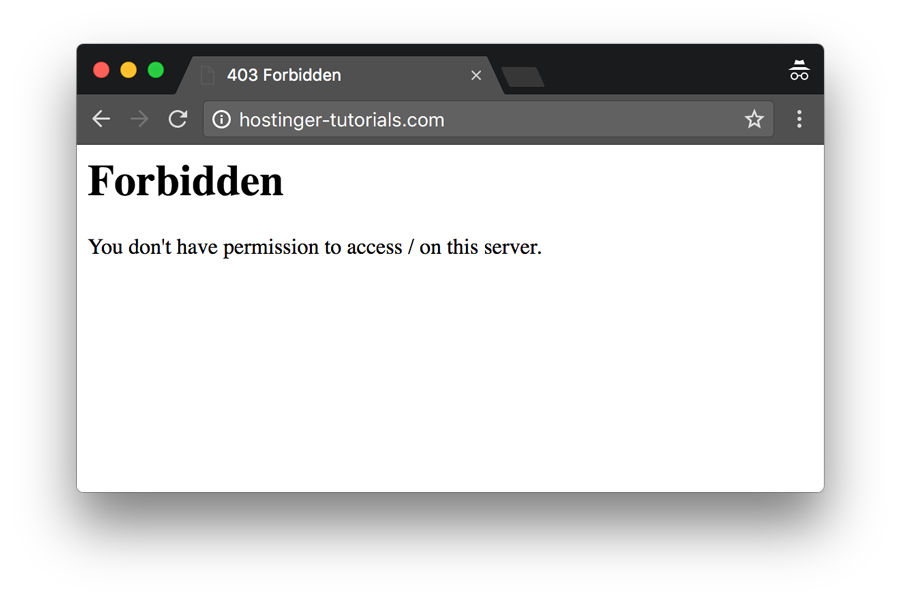
What is Error 403 Forbidden? Understanding & Fixing the HTTP Status Code
Encountering an error while browsing the internet can be frustrating. One common error that users often face is the Error 403 Forbidden. But what is error 403 forbidden, and what does it mean? In this article, we’ll delve into the specifics of this HTTP status code, exploring its causes, implications, and, most importantly, how to fix it. Think of it as a digital ‘Do Not Enter’ sign. It’s your browser telling you the server understands your request, but it’s refusing to fulfill it.
Understanding HTTP Status Codes
Before diving deeper into the Error 403 Forbidden, it’s essential to understand the basics of HTTP status codes. These codes are three-digit numbers that a web server returns in response to a client’s request. They provide information about the outcome of the request. Status codes are categorized into five classes:
- 1xx (Informational): The request was received and understood.
- 2xx (Success): The request was successfully received, understood, and accepted.
- 3xx (Redirection): Further action needs to be taken in order to complete the request.
- 4xx (Client Error): The request contains bad syntax or cannot be fulfilled.
- 5xx (Server Error): The server failed to fulfill an apparently valid request.
The Error 403 Forbidden falls under the 4xx category, indicating a client-side error. This means the problem likely lies with the user’s request or permissions, rather than the server itself. But this doesn’t always mean the user is at fault. Sometimes, server configurations can inadvertently trigger this error.
What Does Error 403 Forbidden Mean?
The Error 403 Forbidden indicates that the server understands the request, but it refuses to authorize it. It’s distinct from a 404 Not Found error, which means the server cannot find the requested resource. In the case of the Error 403 Forbidden, the resource exists, but access is denied.
Think of it like this: You’re trying to enter a building. A 404 error would be like the building not existing at all. A 403 Forbidden error is like the building existing, but you don’t have the key to get in, even though you know the address.
Common Causes of Error 403 Forbidden
Several factors can trigger the Error 403 Forbidden. Understanding these causes is crucial for troubleshooting and resolving the issue. Here are some of the most common culprits:
- Incorrect File Permissions: This is one of the most frequent causes. Web servers often have strict permissions settings for files and directories. If the server doesn’t have the necessary permissions to read or execute the requested resource, it will return a 403 Forbidden error.
- Missing Index Page: When accessing a directory on a web server, the server typically looks for a default index file (e.g., index.html, index.php). If this file is missing, and directory listing is disabled, the server may return a 403 Forbidden error.
- .htaccess Configuration Issues: The .htaccess file (on Apache servers) can control access to specific directories or files. Incorrect or overly restrictive rules in the .htaccess file can cause the Error 403 Forbidden.
- IP Address Denied: The server may be configured to block access from specific IP addresses or ranges. If your IP address is on a blacklist, you’ll likely encounter a 403 Forbidden error.
- Firewall Restrictions: Firewalls, both on the server and the client side, can sometimes block legitimate requests, leading to a 403 Forbidden error.
- Malware Infection: In some cases, malware on your computer or network can interfere with web requests and trigger the Error 403 Forbidden.
- Hotlink Protection: Some websites implement hotlink protection to prevent other sites from directly linking to their images or other resources. If you’re trying to access a resource from another site that is protected by hotlink protection, you may see a 403 Forbidden error.
How to Fix Error 403 Forbidden: Troubleshooting Steps
Now that we understand the causes of the Error 403 Forbidden, let’s explore how to fix it. The troubleshooting steps will vary depending on whether you’re a website visitor or a website owner.
For Website Visitors
If you’re encountering the Error 403 Forbidden as a website visitor, there are a few things you can try:
- Check the URL: Make sure you’ve entered the URL correctly. Typos are a common cause of errors.
- Clear Your Browser Cache and Cookies: Sometimes, outdated cached data can cause issues. Clearing your browser’s cache and cookies can resolve the problem.
- Try a Different Browser: Occasionally, browser-specific issues can trigger the Error 403 Forbidden. Try accessing the website using a different browser to see if that resolves the problem.
- Disable Browser Extensions: Some browser extensions can interfere with web requests. Try disabling your extensions one by one to see if any of them are causing the error.
- Contact the Website Administrator: If none of the above steps work, it’s possible that the issue is on the website’s side. Contact the website administrator to report the problem.
- Check if you have the right access: Some pages require you to log in. Make sure you have the proper credentials and are logged in to the site.
For Website Owners
If you’re a website owner and your visitors are encountering the Error 403 Forbidden, you’ll need to investigate the issue on your server. Here are some steps you can take:
- Check File Permissions: Verify that the files and directories have the correct permissions. Typically, files should have permissions of 644 (rw-r–r–) and directories should have permissions of 755 (rwxr-xr-x). Use an FTP client or your hosting control panel to check and modify permissions.
- Verify the Existence of an Index Page: Ensure that an index file (e.g., index.html, index.php) exists in the directory being accessed. If not, create one or configure your server to display a different default file.
- Review .htaccess Configuration: Examine your .htaccess file for any incorrect or overly restrictive rules that might be causing the Error 403 Forbidden. Be cautious when editing the .htaccess file, as mistakes can break your website. Consider using a .htaccess validator tool.
- Check IP Address Restrictions: Review your server’s configuration for any IP address restrictions that might be blocking legitimate users. Whitelist any IP addresses that should have access.
- Investigate Firewall Settings: Check your server’s firewall settings to ensure that they’re not blocking legitimate requests. Adjust the firewall rules as needed.
- Scan for Malware: Run a thorough malware scan on your server to detect and remove any malicious software that might be interfering with web requests.
- Disable Hotlink Protection (If Applicable): If you’re using hotlink protection, make sure it’s configured correctly and not inadvertently blocking legitimate requests.
- Check Server Logs: Examine your server’s error logs for more detailed information about the cause of the Error 403 Forbidden. The logs can provide valuable clues for troubleshooting.
- Contact Your Hosting Provider: If you’re unable to resolve the issue on your own, contact your hosting provider for assistance. They may be able to identify and fix the problem.
Preventing Error 403 Forbidden
Prevention is always better than cure. Here are some tips to prevent the Error 403 Forbidden from occurring in the first place:
- Regularly Review File Permissions: Periodically check the file permissions on your server to ensure that they’re correctly configured.
- Keep Your Software Up to Date: Regularly update your server software, including your operating system, web server, and content management system (CMS), to patch security vulnerabilities and prevent potential issues.
- Implement Strong Security Measures: Implement strong security measures, such as firewalls, intrusion detection systems, and malware scanners, to protect your server from attacks.
- Monitor Your Server Logs: Regularly monitor your server logs for any suspicious activity or errors that might indicate a problem.
- Use a Content Delivery Network (CDN): A CDN can help improve website performance and security by distributing your content across multiple servers. This can reduce the load on your server and make it less vulnerable to attacks.
Error 403 Forbidden vs. Other HTTP Errors
It’s important to differentiate the Error 403 Forbidden from other common HTTP errors, such as:
- 404 Not Found: As mentioned earlier, this error indicates that the server cannot find the requested resource.
- 401 Unauthorized: This error indicates that the request requires authentication. The client needs to provide valid credentials to access the resource.
- 500 Internal Server Error: This error indicates that the server encountered an unexpected condition that prevented it from fulfilling the request.
Understanding the differences between these errors can help you troubleshoot issues more effectively. [See also: Troubleshooting Common Website Errors]
Conclusion
The Error 403 Forbidden can be a frustrating experience for both website visitors and owners. However, by understanding its causes and following the troubleshooting steps outlined in this article, you can effectively resolve the issue and prevent it from recurring. Remember to always double-check file permissions, review your .htaccess configuration, and keep your server software up to date. By taking these precautions, you can ensure a smooth and secure browsing experience for your visitors. Now that you know what is error 403 forbidden, you are better equipped to handle it. The error 403 forbidden is a common issue, so don’t be discouraged when encountering it. Understanding what is error 403 forbidden and its causes is the first step to resolving it. Remember that the error 403 forbidden signifies a permissions issue and requires a systematic approach to identify and rectify the root cause. Understanding what is error 403 forbidden helps in correctly diagnosing the problem. If you still are unsure about what is error 403 forbidden, review this article again. The more you know about what is error 403 forbidden, the easier it is to fix. Knowing what is error 403 forbidden can save you a lot of time and frustration. The key to dealing with what is error 403 forbidden is patience and persistence. When faced with what is error 403 forbidden, follow the troubleshooting steps methodically. If you are still having issues with what is error 403 forbidden, contact a professional. Don’t ignore what is error 403 forbidden, as it can indicate a larger problem. Finally, always remember what is error 403 forbidden when managing your website’s security.
